Dashboard
The Celar Dashboard provides an easy way for PSPs to manage customers. This is especially useful for operators who prefer manual workflows instead of using the api.
1. Register a Customer
From the Customers tab in the dashboard:
-
Click “Add Customer”.
-
Fill in details customer details then select
type(individualorbusiness). -
Choose a
document_typebased on the customer type:- Individual:
id_card,passport,driver_license. - Business:
incorporation_certificate.
- Individual:
-
Proceed to upload compliance documents for that customer.
-
Click Create to save the customer.
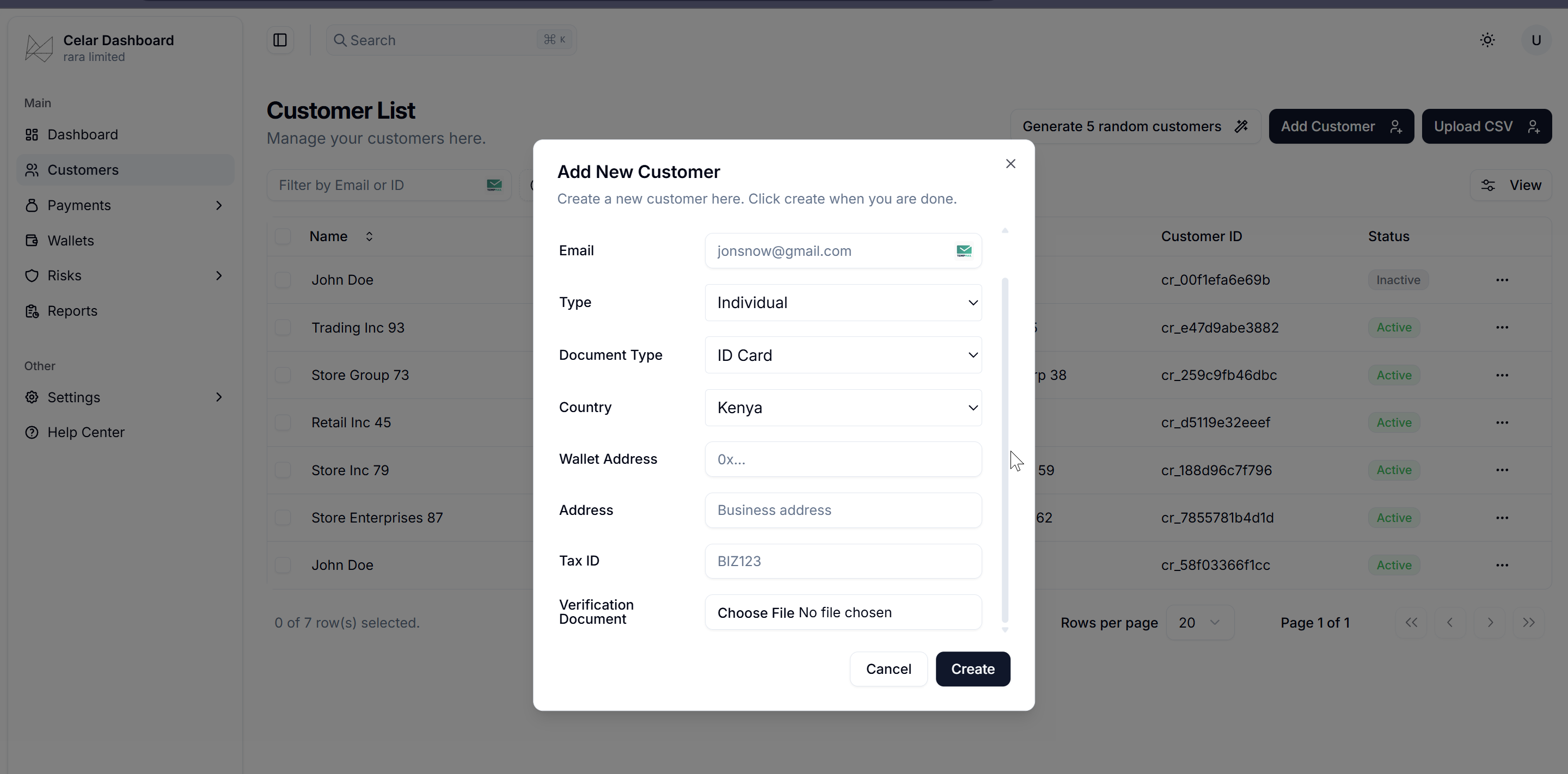
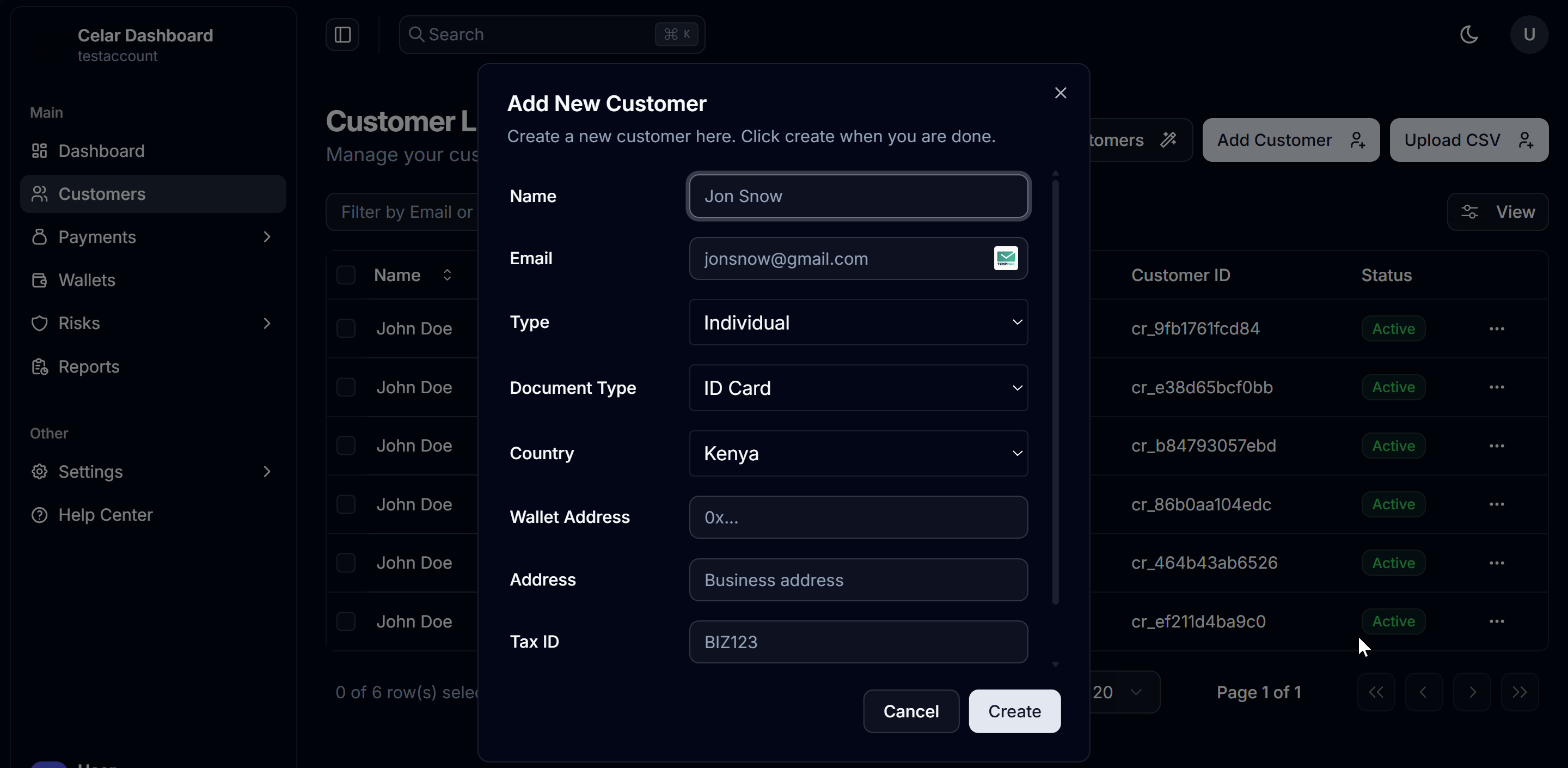
2. Mass Upload Customers
You can import multiple customers at once using a CSV template.
- Navigate to Customers → Upload CSV.
- Download the CSV template: Download Customer CSV Template
- Open the file and review the headers.
- The template contains one sample row to show you the expected structure.
- ⚠️ Remove this sample row before adding your own customers.
- Fill in the required fields.
- Upload the CSV file back into the dashboard.
- Review and confirm the imported data before saving.
Notes
- Country must use the ISO 3-letter standard.
- Example:
KENfor Kenya,UGAfor Uganda,TZAfor Tanzania.
- Example:
- Type is case-sensitive. Allowed values:
individualbusiness
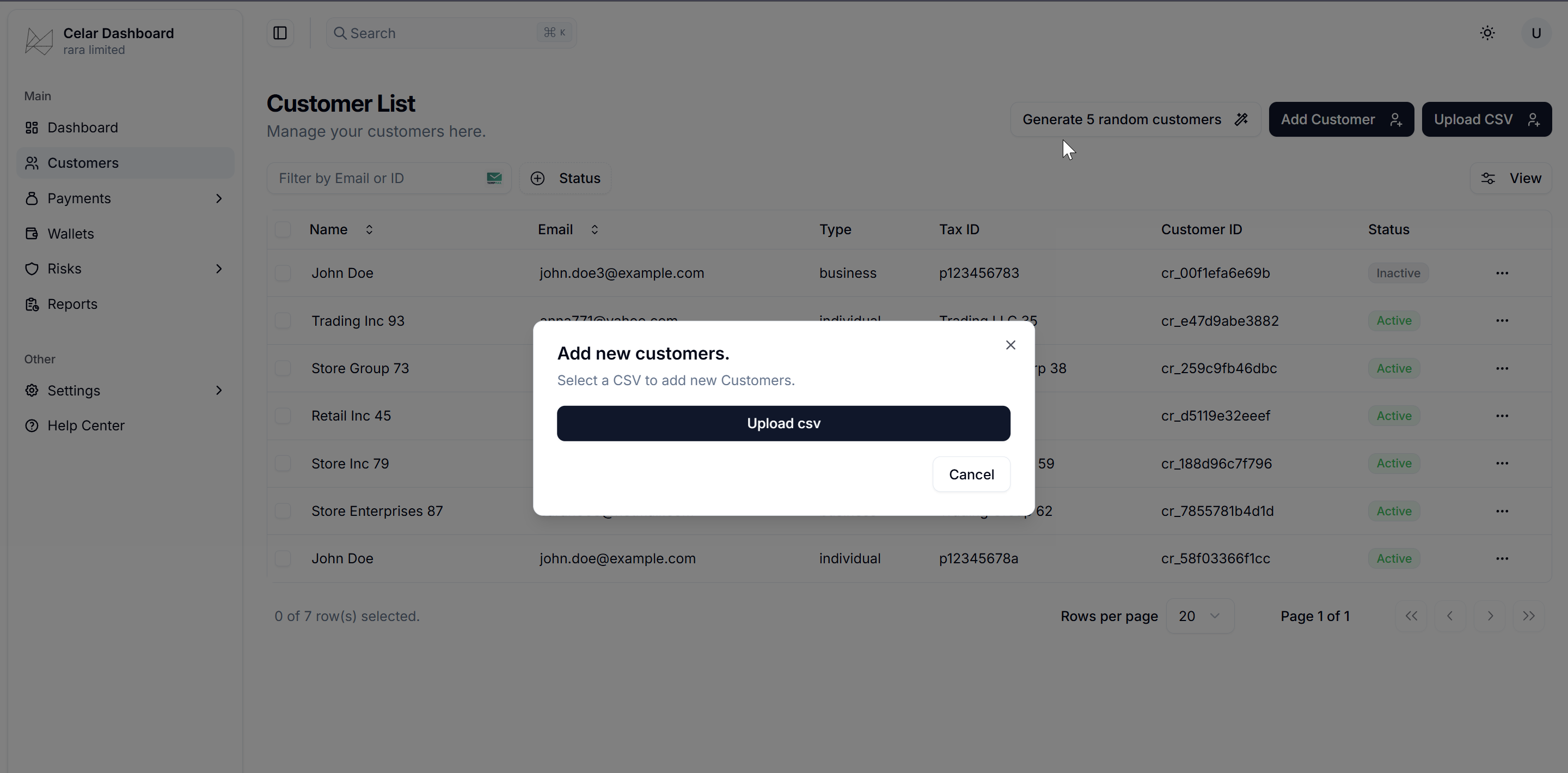
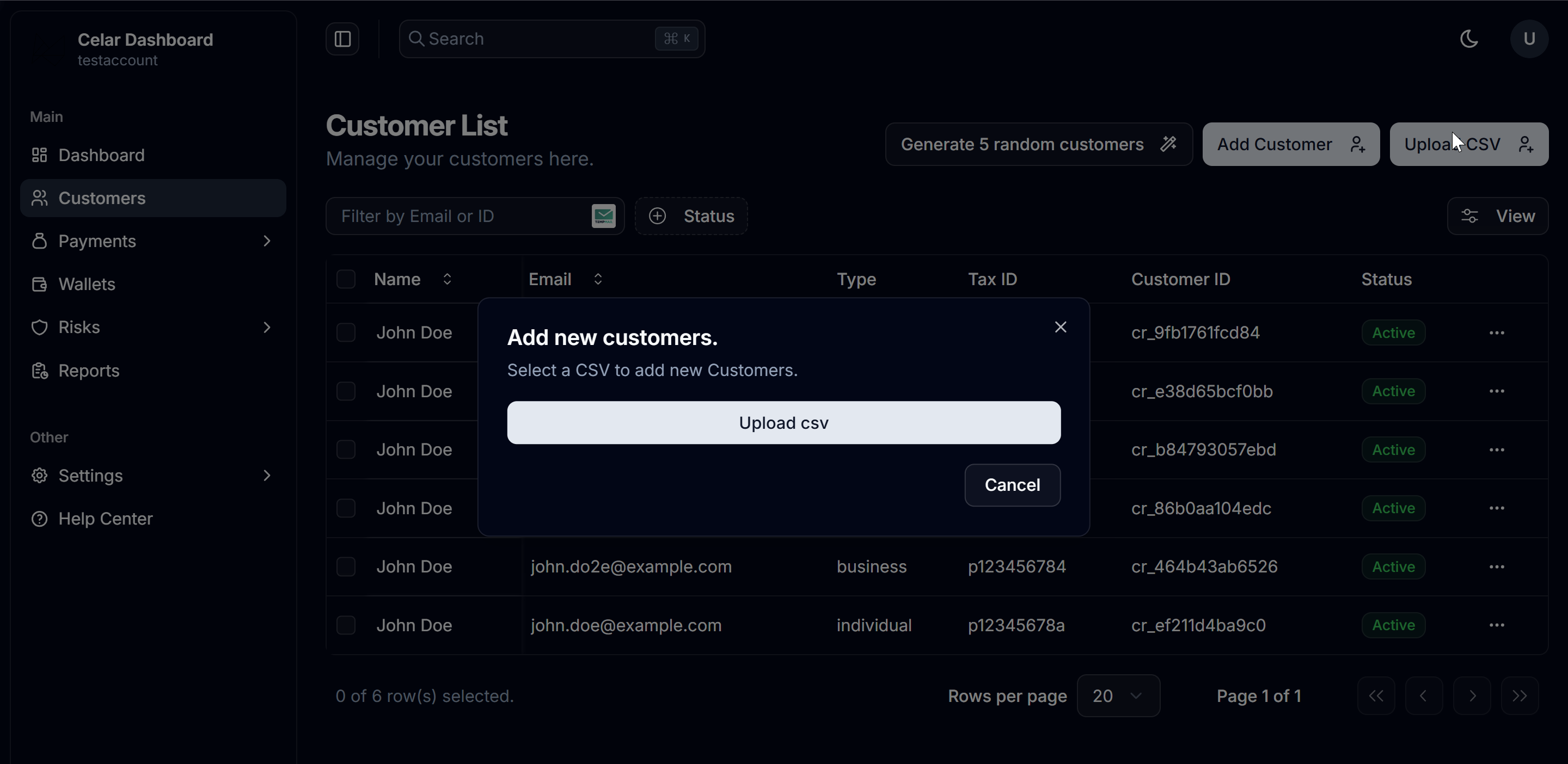
3. Update a Customer
To edit an existing customer:
- Click the three-dot menu (…) next to the customer.
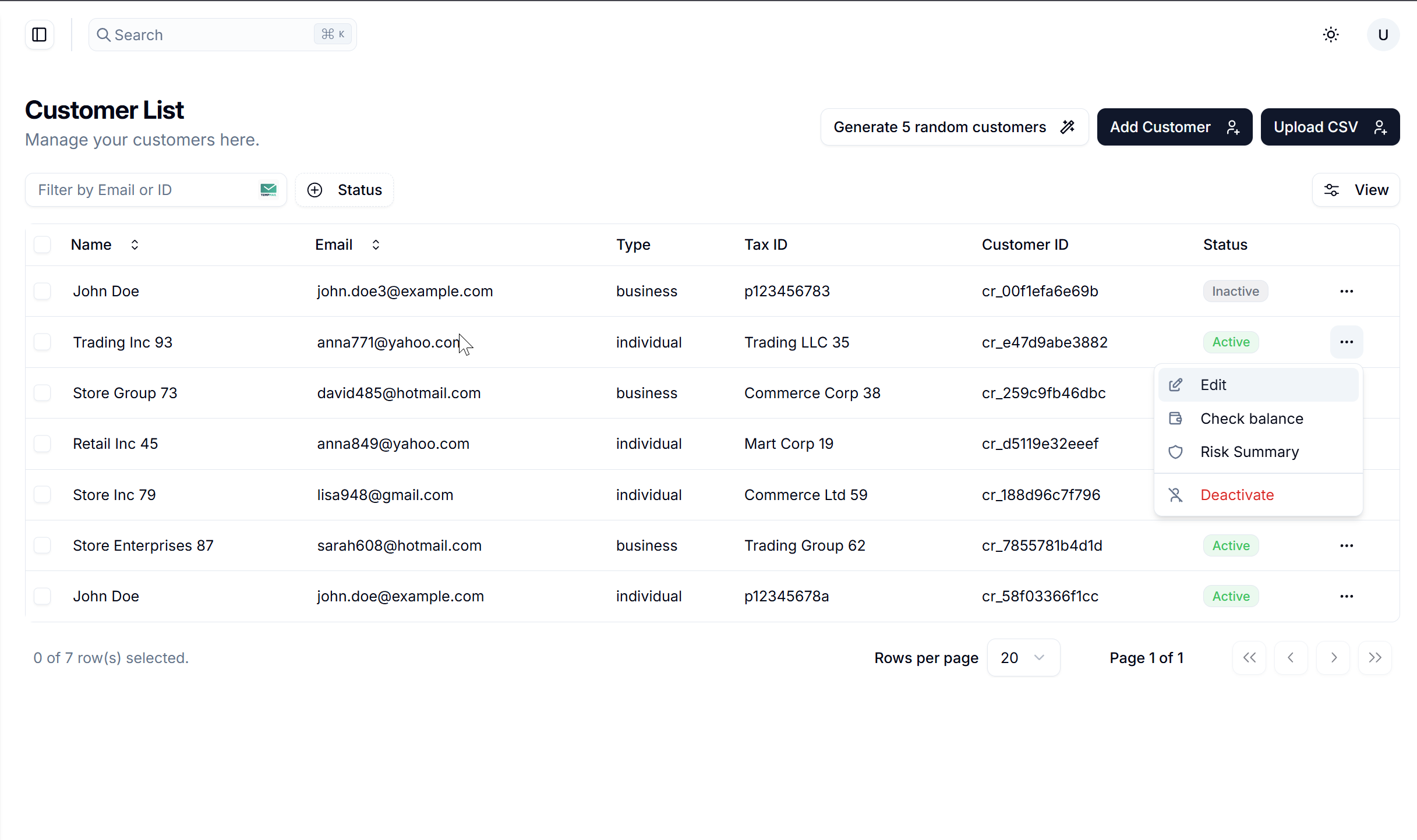
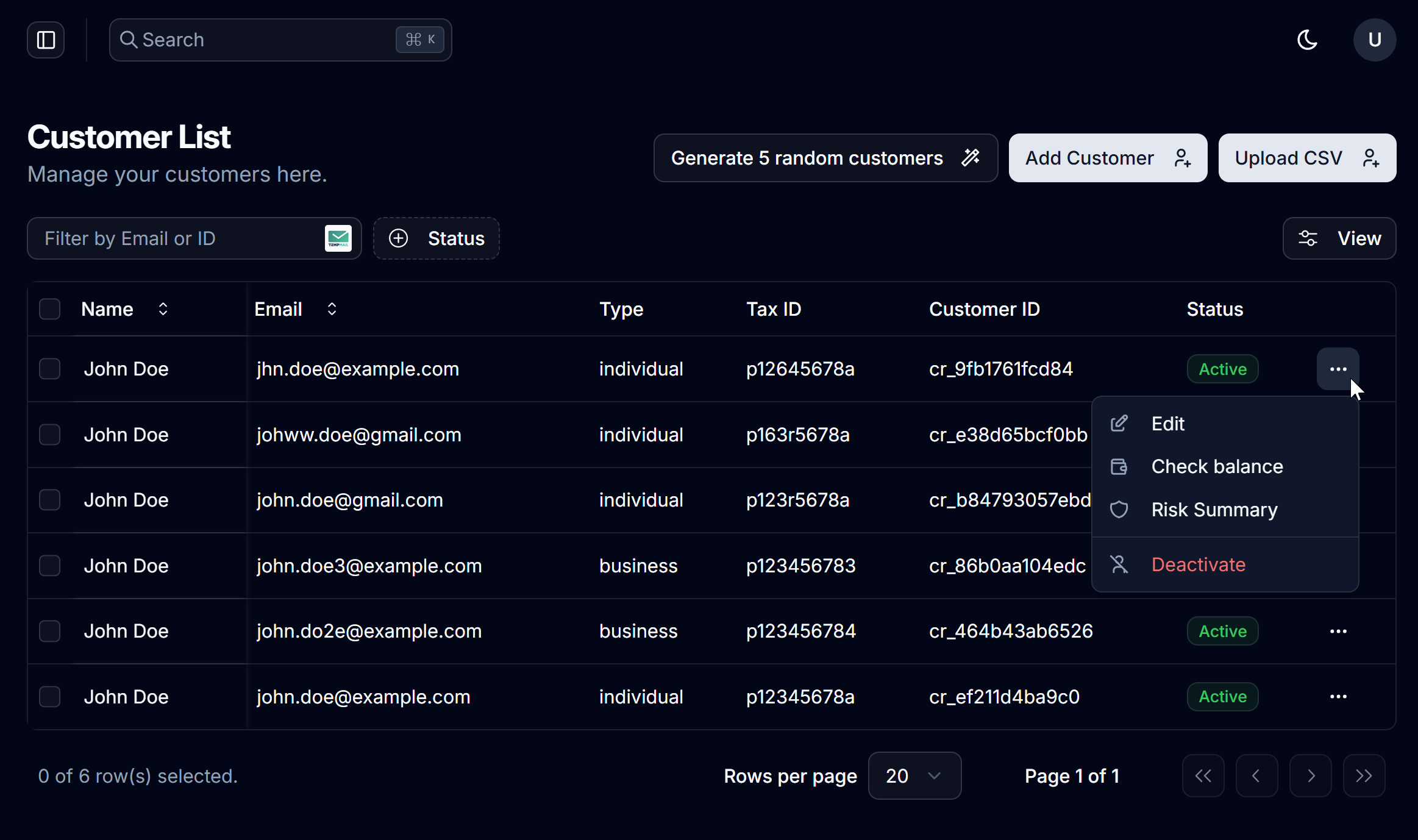
- Select Edit.
- Update fields allowed which are
name,email,address,wallet_address,document_type,verification_document,incorporation_certificate. - You can also upload compliance documents here.

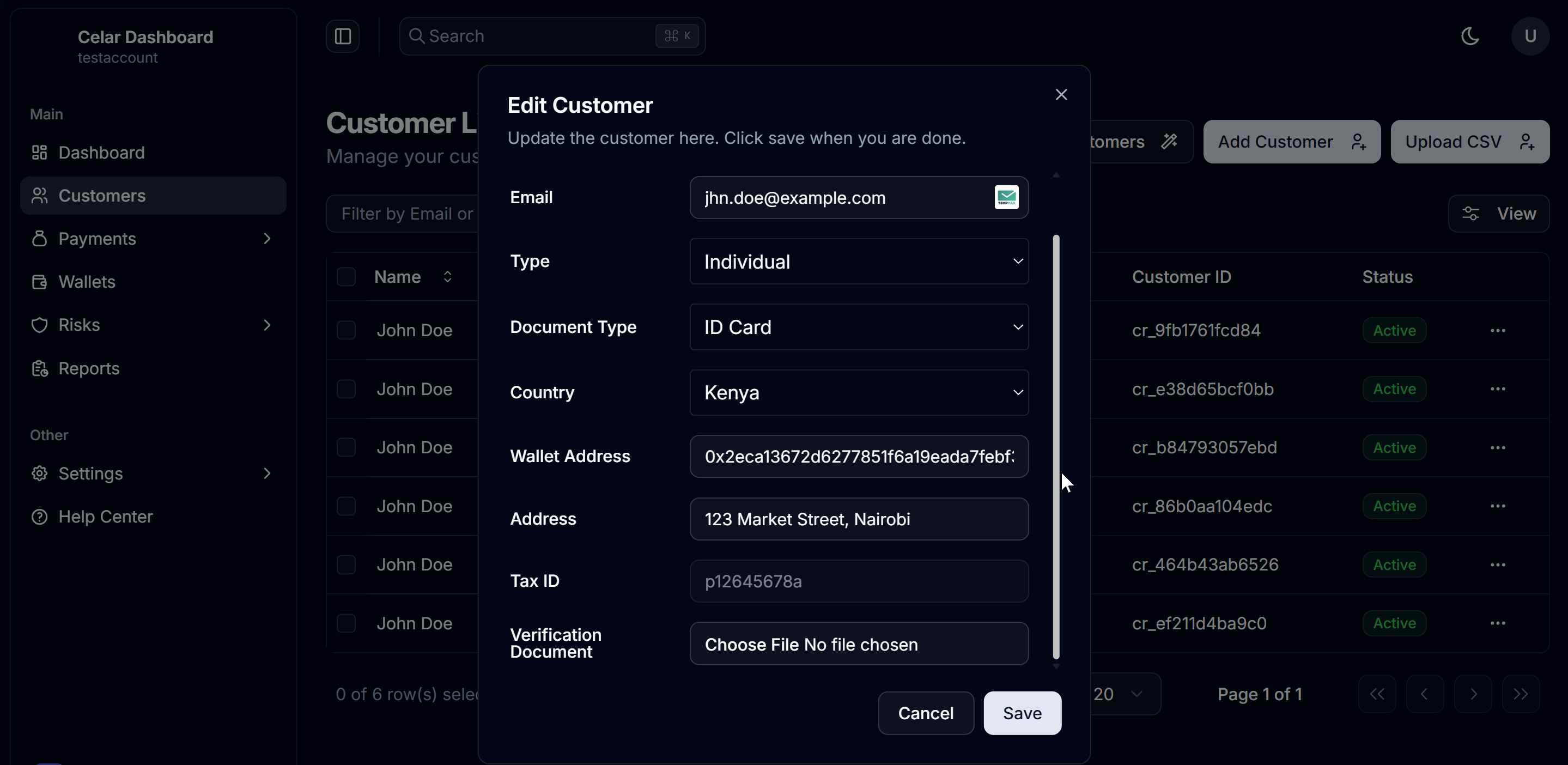
4. Deactivate a Customer
To deactivate a customer:
- Click the three-dot menu (…) next to the customer.
- Select Deactivate.
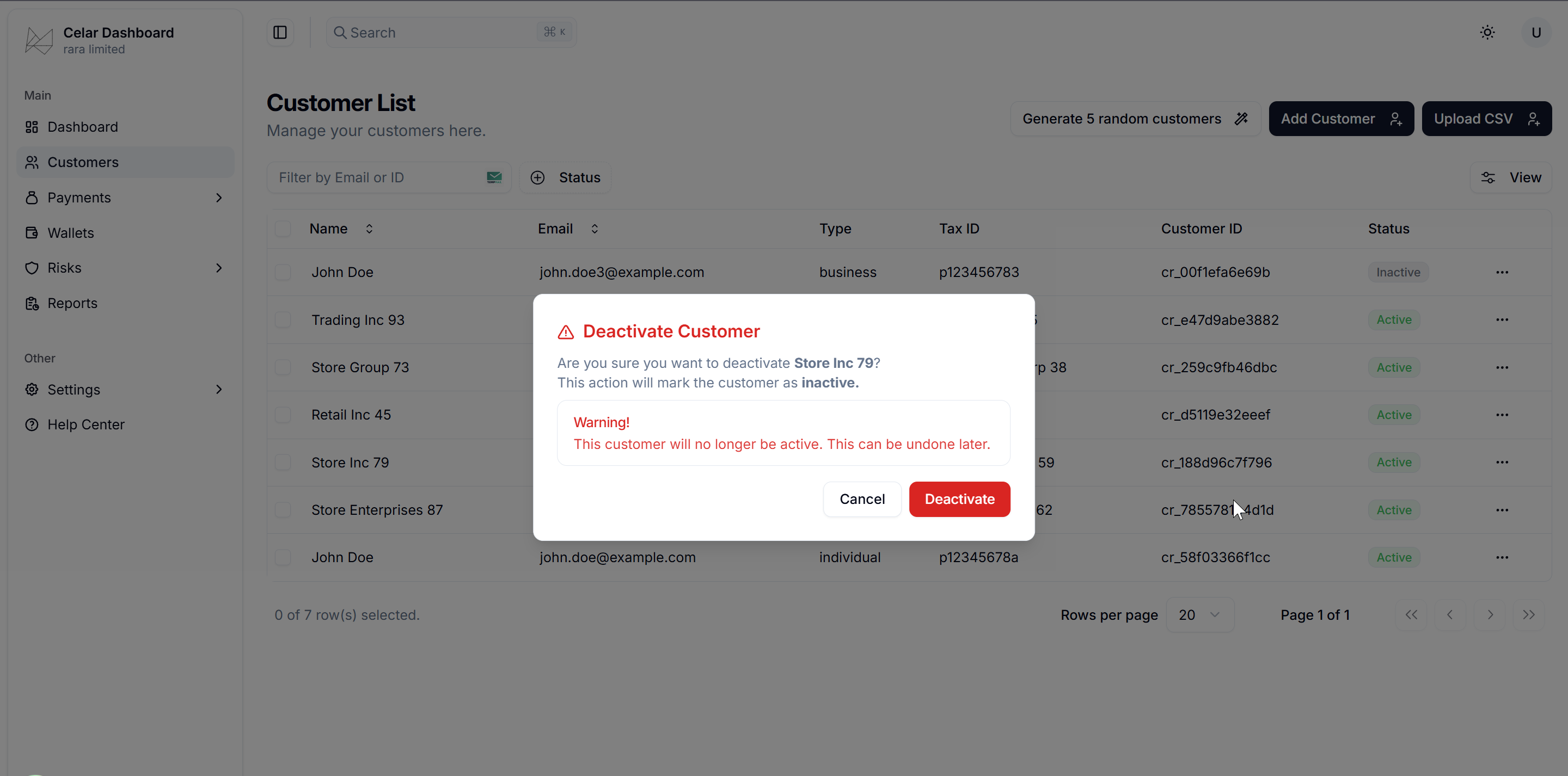
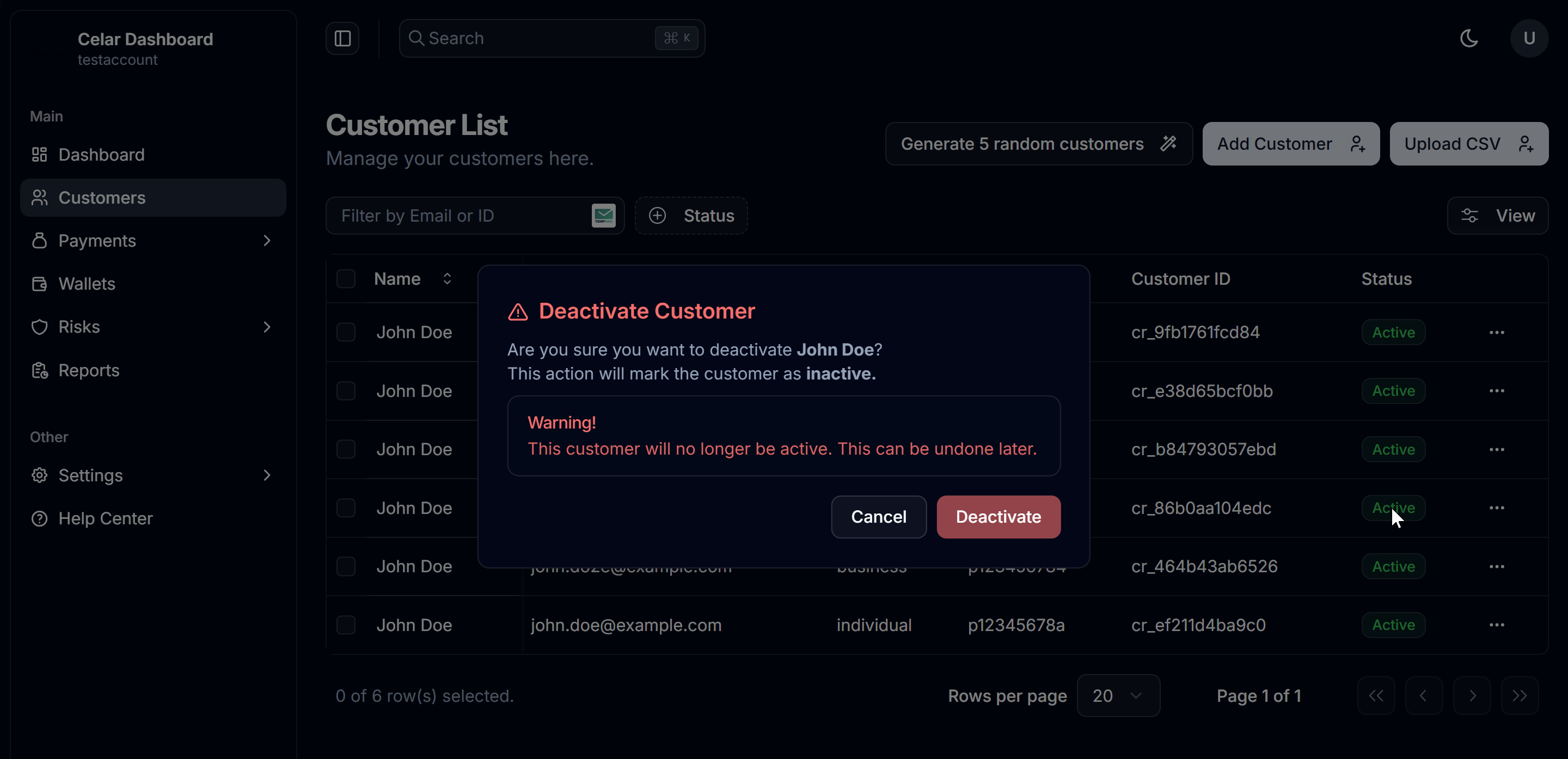
⚠️ Deactivation is irreversible — once a customer is deactivated, they cannot be linked to new transactions.
Summary
The dashboard allows you to:
- Add a single customer.
- Upload customers in bulk via CSV.
- Update or deactivate customers.
- Upload compliance documents at user creation or updating users.
This provides full flexibility: PSPs can mix API workflows with manual dashboard workflows, depending on their operational needs.